How to load map files into Garmin Connect for watch navigation
With the rise in demand for watch navigation, we’ve added a new feature to our planning app for the 2025 hiking season. Our users can now export map files in a format that is compatible with Garmin Connect, so they can use the GPS function in their Garmin watch to navigate the trail.
This simple guide highlights the steps to take in order to transfer map files from The Hiking Club app to your Garmin watch so you’re ready to navigate the trail with confidence!
Step 1: Download ‘Format 3’ Map Files
Login to The Hiking Club planning app here
On the ‘Trails’ landing page of the planning app, click on ‘Download map files’
Example: ‘Trails’ landing page in The Hiking Club planning app for someone with a Tour of Monte Rosa itinerary. Highlighted is the ‘Download map files’ link.
Review any validations and adjust your route if necessary. See Step 7 in our How To guide for more details about creating an itinerary and changing your route to clear validations.
Download the ‘Format 3’ map files. These are a GPX track file for each day of your itinerary.
Important: Make sure to download the daily GPX files from Format 3. If you load the single ‘My Route_track’ GPX file from format two and try to load it into Garmin Connect, only the first day will load
Important: Make sure you know where to find the downloaded files on your computer as you’ll need to retrieve them to load into Garmin in the next step.
Step 2: Load the Daily GPX Track files into Garmin Connect
Go to the Garmin Connect web app
Here is the link: https://connect.garmin.com/
Recommend accessing Garmin Connect via the browser on your desktop/laptop computer. See Important note about Garmin Connect mobile app below
Go to the menu option in your Garmin Connect profile to load new ‘courses’
You’ll find the import location by selecting from the menu: Training & Planning > Courses > Import.
Load each of the daily GPX track files into the Garmin Connect web app as new ‘courses’.
Remember where on your computer you saved the daily GPX files you downloaded from The Hiking Club app so you can retrieve them
The Hiking Club See GIF of how to do it below.
Important: The files need to be loaded into the Garmin Connect web app, not the mobile app. As of June 2025, the Garmin mobile app only accepts Garmin GPX files…or a GPX file with a timestamp attached to each coordinate indicating it is a GPX record of a completed activity rather than a planned activity.
Step 3: Load new ‘course’ into Garmin watch
Once you’ve added all of your itinerary days as ‘courses’ in your Garmin Connect profile in the web app, you need to send them to your watch. You have two options to do this;
Option 1: If your Garmin watch is connected to your desktop/laptop web app, click on ‘send to device’ for each of the days/course.
Once your Garmin watch has connected to your Garmin Connect mobile app, it will transfer the course(s) to your watch
Option 2: If your Garmin watch is connected to your Garmin Connect mobile app, then open the mobile app, find the daily files/new courses you’ve just loaded into your profile and select ‘send to my device’
You’ll find this location by selecting from the menu: More > Training & Planning > Courses > The select the course > watch icon with arrow through it
See GIF below for example of how it is done
Once your Garmin watch has connected to your Garmin Connect mobile app, it will transfer the course(s) to your watch
Step 4: Open the course on your Garmin watch and start hiking!
Once your Garmin watch has synced to your Garmin Connect app, find the course on your watch menu and select ‘Do Course’ to start navigating the trail with your watch!
Important: The menu path to find ‘courses’ is dependent on the Garmin watch model. For example, here is the menu path for Forerunner 245 and here it is for Forerunner 965 Please refer to the Garmin manuals (see here) for where to find it for your watch model
Recommendation if navigating with your watch
We’re excited to offer a watch navigation map file format from The Hiking Club planning app. To have the best experience on the trail, we’d also recommend downloading the ‘Format 1’ KML files into Organic Maps so you have all the water, toilet, alternative routes, transport schedules, etc to view offline with you on the trail too. Learn how to download these files into Organic Maps by reading our guide here.