Which map file format should I use?
The Hiking Club planning app is not an offline navigation app. It produces map files in 3 different formats which can be loaded mobile and watch navigation apps. If you don’t have a preferred navigation app, Organic Maps is our GPS map navigation partner is free to use - you can read how to download and use the map files with them here.
Below you will find information about these different map file formats to help you choose which format is best for you to navigate with confidence.
Key decision: Do you want to use KML or GPX files?
What are KML files?
KML (Keyhole Markup Language) is a file format used to display geographic data on a map. It’s known for having more control over the styling of waypoints, lines, and text than other formats. For example, we can show your route as one colour (cyan/light blue), and the transport (purple) as another. Further, with waypoints, we can show bus stops have a purple bus icon and load in timetables that you can read offline, and show food locations shown in red with a knife and fork symbol, etc.
What are GPX files?
GPX (GPS Exchange Format) is a file format used to store and share GPS data, like waypoints, tracks, and routes. The standard file structure is focused on providing the coordinates of geospatial features, rather than attaching additional information or styling to waypoints, tracks or routes. The simple format makes GPX files highly compatible and widely supported by mapping applications, GPS devices, and software.
KML file format
The control over styling, the KML file format allows us to make the map information easy to find and read
GPX file format
Without styling, the GPX file format makes it harder for hikers to find specific points of interest
How to decide which file type you should use?
Use the GPX files if you just want the route you’ve designed in The Hiking Club planning app to load into your preferred navigation app, then use the track and waypoint ‘My Route’ GPX files (2 files).
Use the KML files (recommended with Organic Maps) if you want to easily see your route and all the other TMB trails and transport along the way, as well as all the information we have along the trail, such as water locations, toliets, transport locations (including their timetables in a readable format)
Use both (popular choice!) if you want to primarily navigate with your preferred app/device (ie: watch), but also want all our map information in a format easy to review/read.
See more details on the 3 formats we provide below.
When to use this format?
Use this format in Organic Maps, our GPS map navigation partner. The Organic Maps mobile app is free, requires no sign-up, works offline, and has been optimised to save your battery. We’ve used them for years in the field without incident and doing all our testing with this navigation app to ensure our styling of tracks and waypoints displays as expected on their map. You can find instructions on how to load the KML map files into Organic Maps here.
If your preferred mobile navigation app accepts KML file formats, then try loading these files first. Given we’ve used standard colour and text styling, it should also be reflected in any app that loads these files. However, we’ve found some navigation apps default all styling on imported files (KML and other file types) to a single colour and either ignore or strip our text formatting mark-up, making the content we load into our map files hard to read (interspaced with code and/or clumped together). If this occurs for you, we’d recommend loading the ‘My route_track’ and ‘My route_waypoint’ GPX files into your preferred app for pure navigation, and then the KML files into Organic Maps to easily find and refer to the points of interest, transport timetables and other content we make available for each trail.
What do our KML files contain?
File 1: My route.kml
This file contains the route you designed in The Hiking Club planning app and is aligned to your itinerary. It has 3 components;
Measurement units: In this example image, the trail stats in the yellow and green waypoints are in imperial units but if you’ve set your itinerary to metric, km and m will be shown in your map files.
Cyan/light blue track (line) of your the route.
Green waypoints on the start locations of each day listed in your itinerary. When you click on these waypoints, you’ll see your hiking stats for that day
Yellow waypoints on points of interest along the way, like mountain passes, villages, key junctions. These points are also the start locations of each section in the daily breakdown of your itinerary report. When you click on these waypoints, you’ll find hiking stats tracking the progress of your day, including hiking completed for the day so far and trail remaining to be hiked that day.
File 2: All Other Map Layers.kml
This file contains all the other information we have in our network about your trail. You would have seen most of in our planning app but we also want you to take it with you for offline navigation on the trail. It contains tracks and waypoints too.
The tracks (lines) have the colour coded to be the same as the planning app. The different colours represent;
Red: The official route as indicated by the local trail authority, or in their absence, The Hiking Club community.
Dark Blue: Other variant trails as indicated by the local trail authority or The Hiking Club community
Purple: The transport network/lines available along the trail. These tracks are dotted in our planning app and solid line in our map download files.
Grey: Connector trails to reach accommodation and the transport network along the trail
The waypoints/markers have been coloured differently so you can easily identify navigate on the trail and identify services you may need. The colours represent:
Red: Food (including mountain huts, supermarkets, restaurants, bakeries)
Pink: Toilet / WC
Blue: Water refill point
Purple: Transport locations (i.e bus stops, train stations, gondola stations) with bus line details, cost, schedules
Brown:
Campgrounds and permitted bivouac locations
ATMs, Laundry, Special notes
Orange: Other points of interest, such as swimming spots, historic points
How do I load the KML files into my navigation app?
If you are using the Organic Maps navigation app, we provide detailed instructions on how to load your map files into them here. If you are using a different navigation app, please refer to their instruction guide on how to import KML files.
Format 2: Four GPX files for total trip
When to use this format?
Use our GPX files if your preferred navigation app doesn’t accept the KML file format, or, it does but strips out our styling making all the tracks/waypoints appear as one colour. The GPX files, being a more compatible format, will ensure you can load the route you’ve designed in The Hiking Club planning app into your preferred navigation app and follow the trail with confidence. If you use the GPX files, we would also recommend loading the KML files into Organic Maps so you can easily find and refer to the points of interest, transport timetables and other content we make available for each trail.
What do our GPX files contain?
File 1: My route_track.gpx
A track (line) of your the route. There is no scope to provide a colour in the standard GPX format, so the colour of the line will be decided by the app you are loading the GPX file into.
File 2: My route_waypoint.gpx
Waypoints on points of interest along your route. These waypoints contain just the name of the location which can also be found under start locations in the daily breakdown of your itinerary report. Given there is no scope to provide a colour in the standard GPX format. The colour of the waypoints will be decided by the app you are loading the GPX file into.
File 3: All Other Map Layers_tracks.gpx
Tracks (lines) of the main trail, alternative trails, transport lines and other lines. Given there is no scope to provide a colour in the standard GPX format, the colour of the lines will be decided by the app you are loading the GPX file into - likely all the same colour making them hard to distinguish between each other.
File 4: All Other Map Layers_waypoints.gpx
Waypoints on trail junctions, food (including mountain huts, supermarkets, restaurants, bakeries), toilet / wc, water refill points, transport locations (i.e bus stops, train stations, gondola stations), campgrounds and permitted bivouac locations and ATMs along your route. These waypoints contain just the name of the location. Given there is no scope to provide a colour in the standard GPX format. The colour of the waypoints will be decided by the app you are loading the GPX file into - likely all the same colour making them hard to distinguish between each other.
How do I load the GPX files into my navigation app?
We only provide loading instructions for loading KML files into Organic Maps here. If you are using a different navigation app, please refer to their instruction guide on how to import GPX files.
When to use this format?
Use our GPX track files by day if your preferred navigation app or device requires them. Those that have requested this file type have wanted to navigate with their Garmin watches. The Garmin Connect app where you load in routes to send to your watch requires a daily GPX track file.
What do our GPX files contain?
Each file contains the track (line) of your route for the day referred to in the file name. If you have a rest day, there will still be a file for that day, however, it won’t contain anything.
How do I load the daily GPX files into my navigation app?
Please refer to Garmin Connect help or other app/device instruction guides. We only provide loading instructions for KML files into Organic Maps here.
Why doesn’t The Hiking Club have their own navigation app?
There are already a lot of great mobile navigation apps available, so we decided to put all our energy and focus into making an amazing planning app which outputs map files in formats they accept.